Enable Developer Mode
This is required for anything sideloading related.
Warning: Enabling developer mode will (technically) reduce your device's security, as noted in Apple's documentation. However, it is required for sideloading apps, so it's a trade-off.
- Open the Settings app, and scroll down until you see the Privacy & Security section.
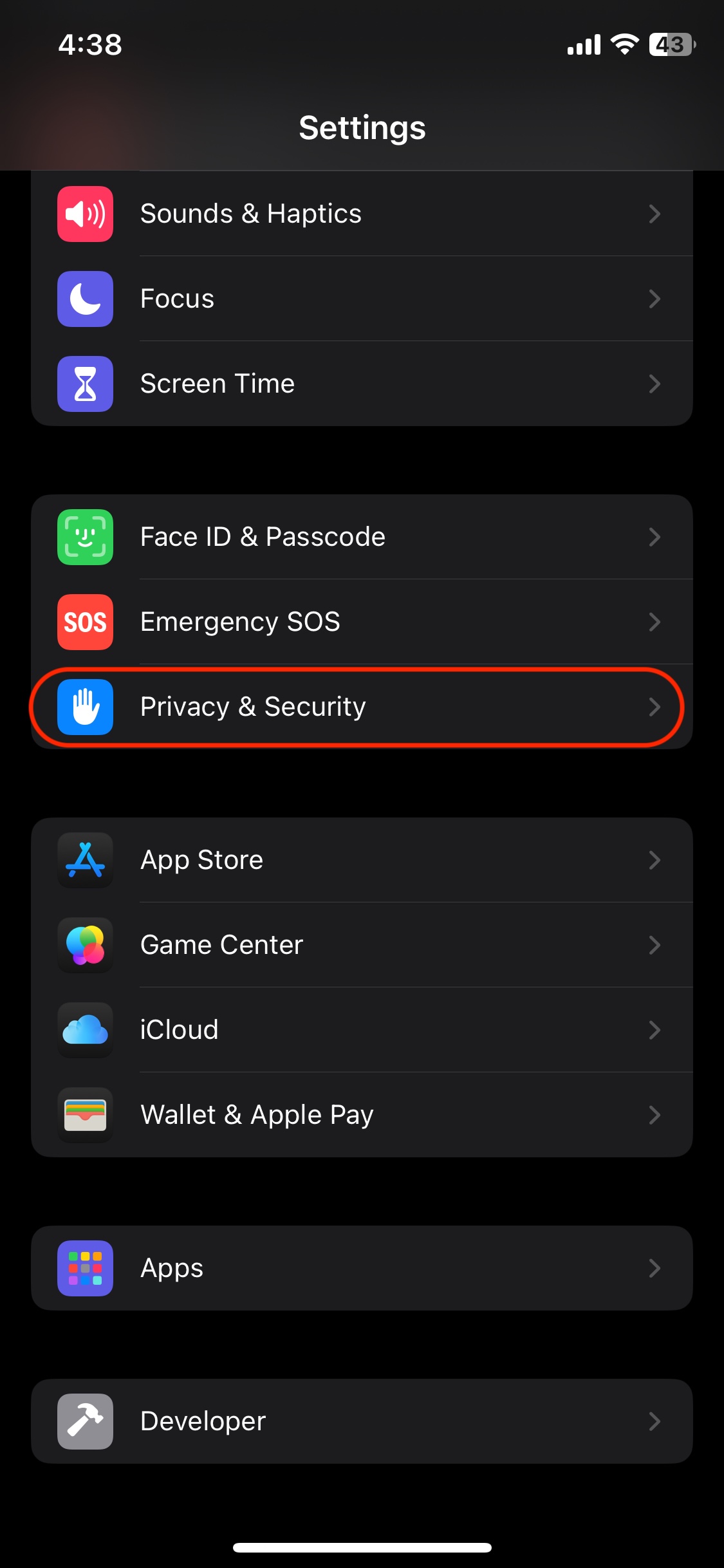
- Scroll to the bottom in the Privacy & Security section, where you should see the Developer Mode option. When you turn it on, you will be asked to restart your device.
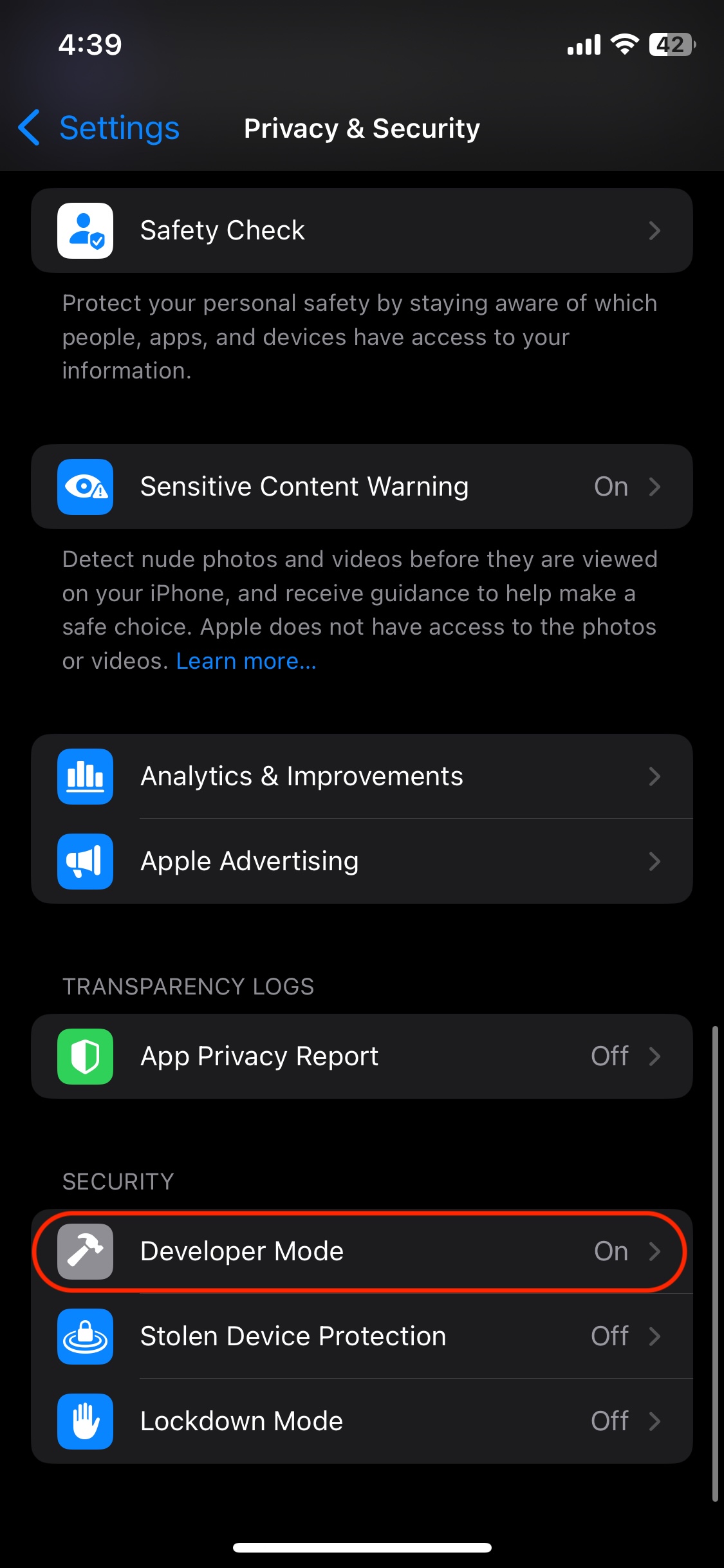
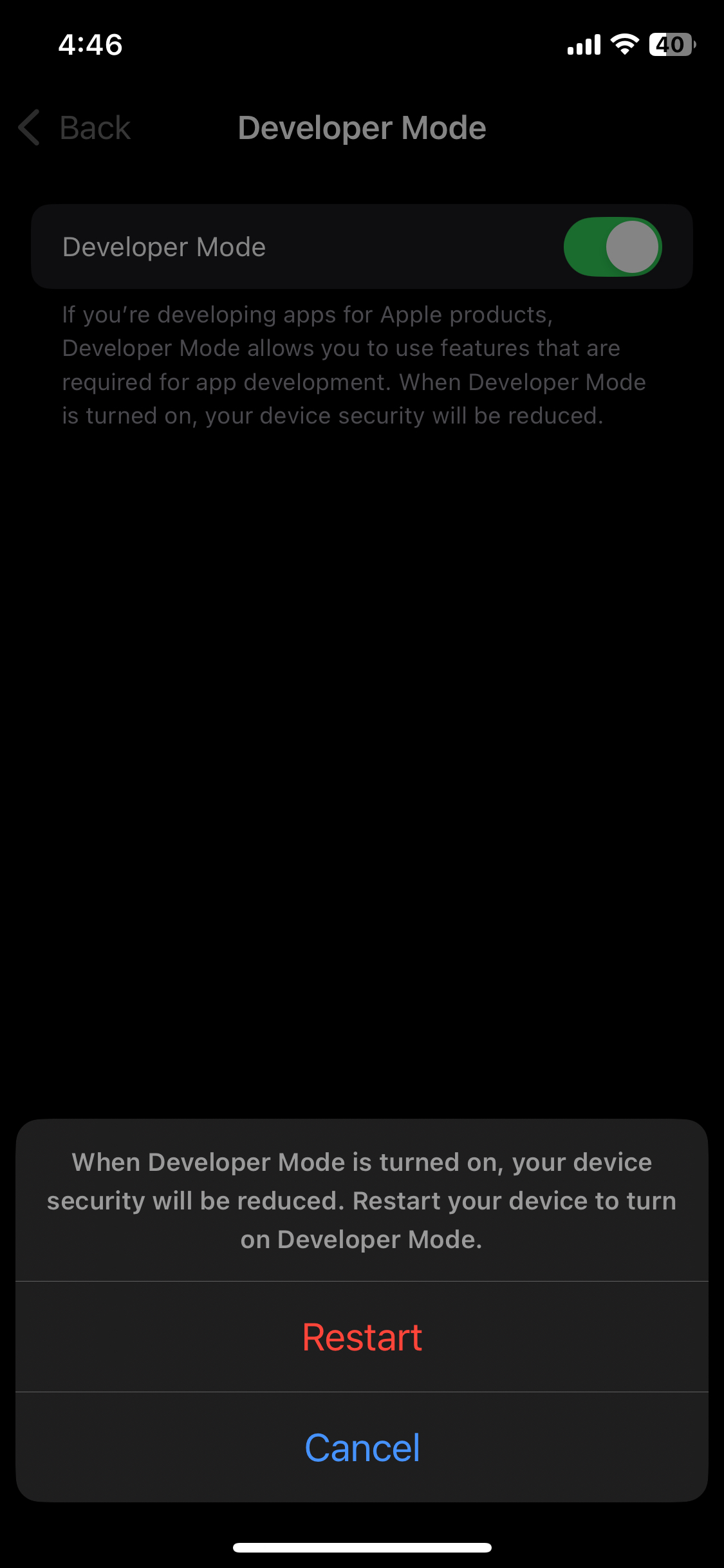
How to fix developer mode not showing in Privacy & Security
- Install a app via a websigner
- Navigate to Settings then Privacy & Security, and the Developer Mode setting should appear.
OR
- Connect your device to a Mac/Macbook
- Trust the Mac on your device
- Download & Open Xcode
- Go to Window -> Devices And Simulators from the Xcode menu.
- Unplug and replug your phone into the Mac.
- Navigate to Settings then Privacy & Security, and the Developer Mode setting should appear.
